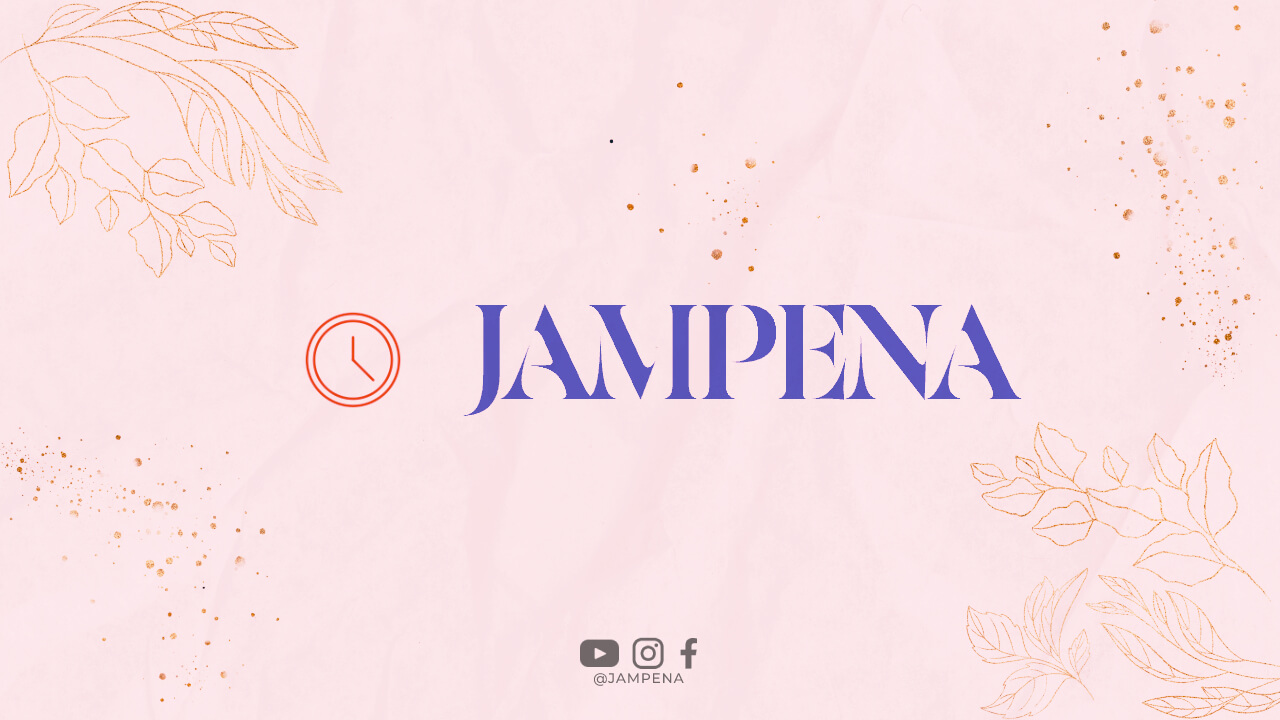Having a professional email address that matches your business domain is essential for establishing credibility and building trust with your customers. Google offers a simple and effective solution through its Google Workspace platform, allowing you to create a business email that not only looks professional but also comes with a wide range of powerful features. In this article, we will guide you through the process of creating a business email with Google, step by step.
Step 1: Choose the Right Google Workspace Plan
The first step in creating a business email with Google is to choose the right Google Workspace plan for your needs. Google offers various plans, including Basic, Business, and Enterprise, each with different features and pricing options. Consider the size of your business, the number of email accounts required, and the specific features you need before making your decision.
Step 2: Sign Up for Google Workspace
Once you have decided on the appropriate plan, visit the Google Workspace website and click on the “Get Started” button. You will be prompted to enter your business name, the number of employees, and other relevant details. Follow the instructions provided to complete the sign-up process and create your Google Workspace account.
Step 3: Verify Your Domain
After signing up, you need to verify your domain to ensure that you own the domain associated with your business. Google provides different verification methods, such as adding a meta tag to your website’s HTML code or uploading an HTML file to your domain’s root directory. Choose the method that suits you best and follow the instructions to complete the verification process.
Step 4: Set Up Email Routing
Once your domain is verified, you need to set up email routing to direct incoming emails to your Google Workspace account. This involves changing your domain’s DNS settings to point the MX (Mail Exchanger) records to Google’s servers. Detailed instructions on how to update DNS settings can usually be found in the documentation provided by your domain registrar or hosting provider.
Step 5: Create User Accounts
With the email routing set up, you can now create user accounts for your business email addresses. Sign in to your Google Workspace admin console and navigate to the “Users” section. Click on the “Add” button to create a new user account. Enter the required details, such as name, username, and password, and assign the appropriate email address. Repeat this process for each user account you want to create.
Step 6: Customize Account Settings
Google Workspace provides a range of customization options to tailor your business email accounts to your specific needs. You can set up email aliases, create groups for easier collaboration, enable email forwarding, and configure various security settings. Take the time to explore these options and adjust the settings according to your preferences.
Step 7: Accessing Your Business Email
Once you have completed the setup process, you can access your business email using Google’s web-based interface, Gmail. Simply navigate to the Gmail login page and enter your email address and password. Alternatively, you can configure your business email to work with a desktop email client, such as Microsoft Outlook or Mozilla Thunderbird, using the provided IMAP and SMTP server settings.
Step 8: Sync with Mobile Devices
Google Workspace offers seamless integration with mobile devices, allowing you to access your business email on the go. Download the Gmail app from your device’s app store and sign in using your business email credentials. Make sure to enable synchronization for emails, contacts, and calendars to stay connected and organized across all your devices.
Step 9: Collaborate with Google Workspace
One of the major advantages of using Google Workspace for your business email is the ability to collaborate effortlessly with your team members. You can share documents, spreadsheets, and presentations using Google Drive, schedule meetings and events with Google Calendar, and conduct video conferences with Google Meet. Explore these collaborative features to enhance productivity and streamline your business operations.
Step 10: Secure Your Business Email
Keeping your business email secure is of utmost importance. Google Workspace offers advanced security features, including two-factor authentication, spam filters, and data loss prevention. Take advantage of these features and regularly review your account’s security settings to ensure the highest level of protection for your business communications.
Conclusion
Creating a business email with Google is a straightforward process that can significantly enhance your professional image and simplify your communication efforts. By following the steps outlined in this guide, you can establish a professional email address that aligns with your business domain and takes advantage of Google’s powerful features. Remember to choose the right Google Workspace plan, verify your domain, set up email routing, create user accounts, customize settings, and explore the collaborative and security features available. With a Google business email, you can communicate effectively and efficiently while projecting a professional image to your customers.