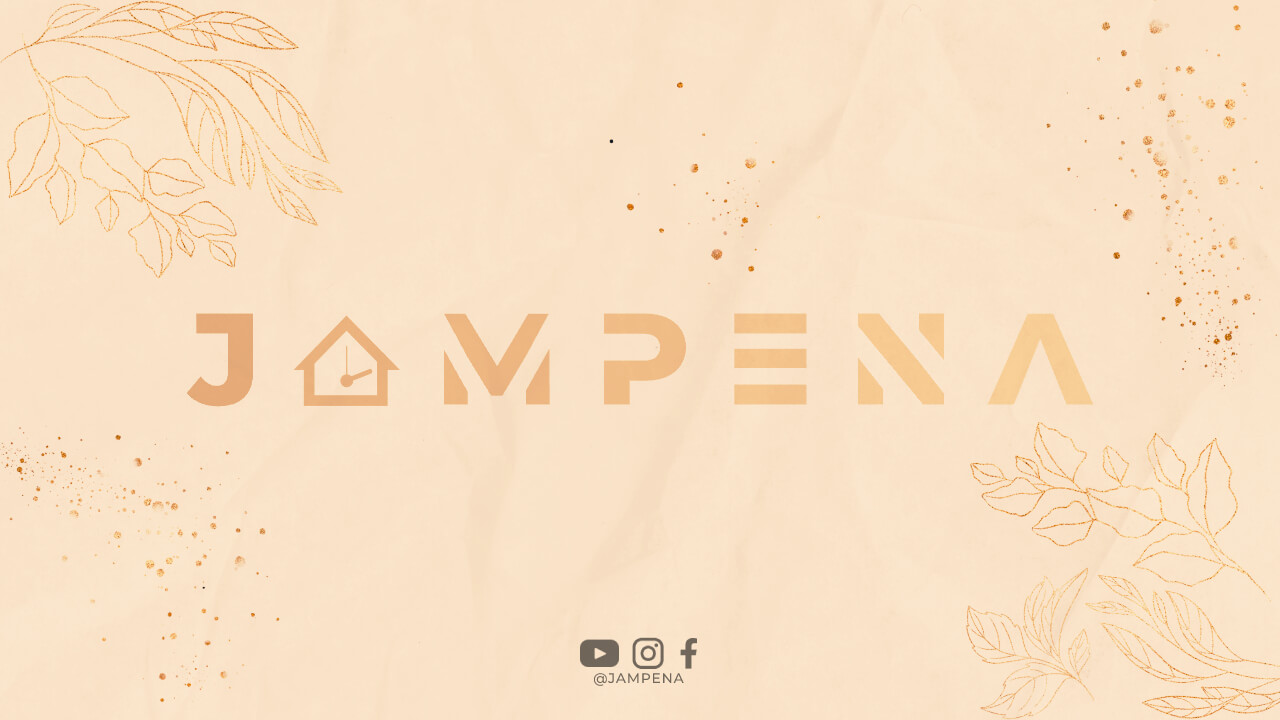Introduction
In today’s digital age, having a professional email address is essential for any business. Gmail, with its user-friendly interface, extensive features, and reliable service, is a popular choice for many businesses. In this article, we will guide you on how to create a Gmail account specifically tailored for your business needs.
Step 1: Sign Up for Gmail
The first step is to visit the Gmail website and click on the “Create account” option. Fill in the required information, including your desired email address and a secure password. Make sure to choose a professional and memorable email address that represents your business.
Step 2: Choose a Domain Name
When creating a Gmail account for your business, it is recommended to use your own domain name. This will help establish credibility and brand identity. If you already have a domain name, select the option “Use my current email address instead” during the sign-up process and follow the instructions. If you don’t have a domain name, you can easily purchase one from a domain registrar.
Step 3: Set up Email Forwarding
To ensure you receive all business-related emails, set up email forwarding from your business email address (e.g., [email protected]) to your new Gmail account. This can be done through your domain hosting provider’s settings or by using a third-party email forwarding service.
Step 4: Enable Two-Factor Authentication
Security is crucial for any business email account. Protect your Gmail account by enabling two-factor authentication. This adds an extra layer of security by requiring you to enter a verification code sent to your mobile device whenever you log in to your account.
Step 5: Customize Your Gmail Account
Make your Gmail account more professional and personalized by customizing certain settings. Add your business logo as the profile picture and customize the theme to match your brand’s colors. Additionally, explore the various settings available in Gmail to tailor it to your preferences.
Step 6: Organize Your Inbox
Efficiently manage your business emails by setting up labels and filters in Gmail. Create labels to categorize different types of emails, such as “Clients,” “Orders,” or “Inquiries.” You can then assign incoming emails to specific labels automatically using filters. This helps keep your inbox organized and allows for easier navigation.
Step 7: Utilize Gmail’s Productivity Features
Gmail offers several productivity features that can enhance your business communication. Take advantage of features like email templates, auto-responses, and snooze to streamline your email management and improve your response time to clients and customers.
Step 8: Collaborate with Google Workspace
If you have a team working in your business, consider using Google Workspace (formerly G Suite). Google Workspace provides a suite of productivity tools, including shared calendars, cloud storage, and video conferencing, all integrated seamlessly with your Gmail account.
Step 9: Sync Gmail with Email Clients
If you prefer using email clients like Outlook or Apple Mail, you can easily sync your Gmail account with these applications. This allows you to access and manage your business emails through the email client’s interface while still using Gmail’s powerful features and storage.
Conclusion
Creating a Gmail account for your business is a straightforward process that offers numerous benefits. By following the steps outlined in this article, you can establish a professional email address, enhance your business communication, and take advantage of Gmail’s powerful features. Remember to prioritize security by enabling two-factor authentication and regularly updating your account settings. Start using Gmail for your business today and enjoy efficient and reliable email communication.