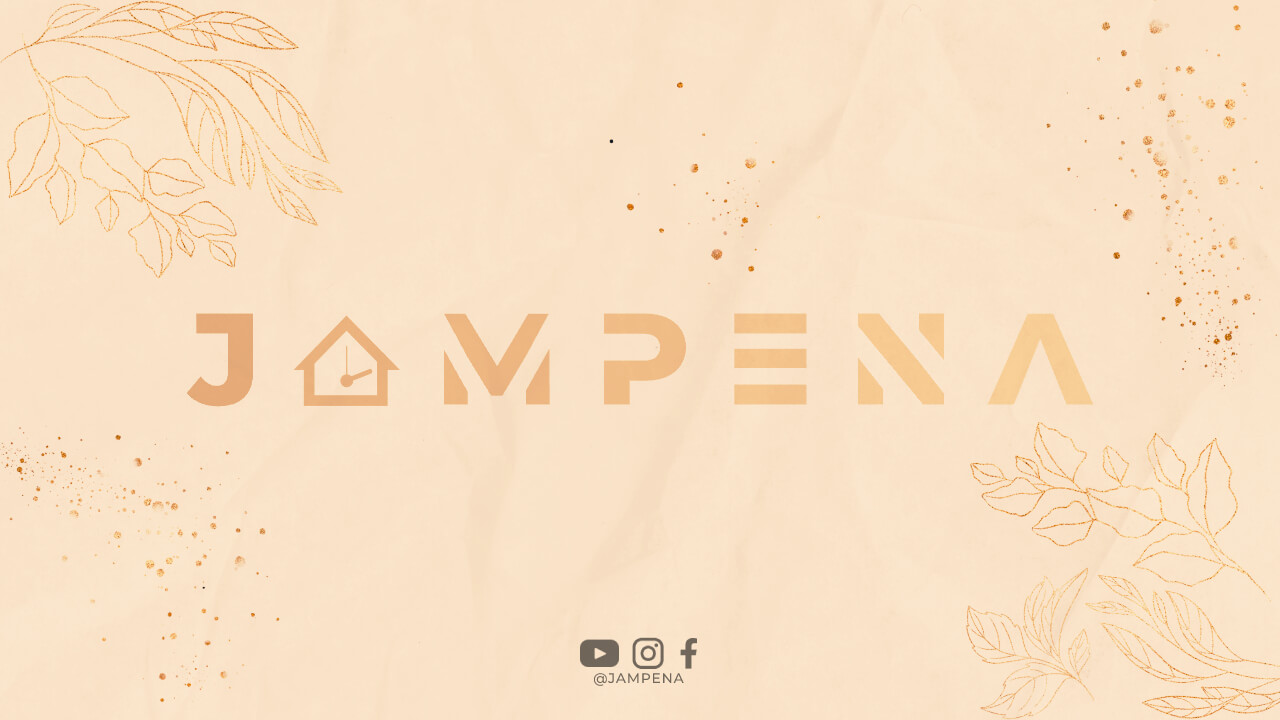Introduction
In today’s digital age, having a professional business email address is essential for establishing credibility and building trust with your clients and customers. Google offers a powerful and user-friendly solution for creating a business email account. In this article, we will guide you through the step-by-step process of setting up a business email on Google.
Step 1: Sign Up for G Suite
The first step in creating a business email on Google is to sign up for G Suite, which is Google’s cloud-based productivity suite designed for businesses. G Suite offers a variety of tools and features, including professional email addresses, online storage, shared calendars, and much more.
To sign up for G Suite, visit the G Suite website and click on the “Get started” button. You will then be prompted to enter your business name, the number of employees, and other relevant information. Once you have provided all the necessary details, click on the “Next” button to proceed to the next step.
Step 2: Choose a Domain Name
After signing up for G Suite, you need to choose a domain name for your business email address. A domain name is the web address that people will use to access your website and send emails to your business. It is important to choose a domain name that is relevant to your business and easy to remember.
If you already have a domain name, you can easily connect it to G Suite during the setup process. However, if you don’t have a domain name yet, you can purchase one directly through G Suite or use a domain registrar of your choice. Make sure to follow the instructions provided by Google to connect your domain to G Suite.
Step 3: Verify Domain Ownership
Once you have chosen and connected your domain name, you need to verify your ownership of the domain. This step is crucial to ensure that you have the authority to create email addresses for your domain.
To verify your domain ownership, Google will provide you with a unique verification code or a DNS record that you need to add to your domain’s DNS settings. This step may vary depending on your domain registrar, but Google offers detailed instructions for popular domain registrars to simplify the process.
Step 4: Set Up Email Accounts
With your domain verified, you can now start creating email accounts for your business. G Suite allows you to create multiple email addresses with your chosen domain, such as [email protected] or [email protected].
To set up an email account, log in to your G Suite account and navigate to the admin console. From there, go to the “Users” section and click on the “Add new user” button. Fill in the required details, such as the first name, last name, and desired email address for the user. Once you have entered all the information, click on the “Create” button to create the email account.
Step 5: Customize Email Settings
After creating the email accounts, you can customize various settings to tailor the email experience to your business needs. G Suite provides a range of options, including email aliases, email routing, and email signatures.
Email aliases allow you to create additional email addresses that can deliver messages to the same inbox. This is useful if you want to have different email addresses for different purposes but manage them all in one place. Email routing enables you to configure how incoming emails are handled, such as forwarding them to another address or sending them to a specific user. Email signatures allow you to add professional and consistent signatures to your outgoing emails.
Step 6: Accessing Your Business Email
Once you have set up your business email accounts, you can access them through various methods. G Suite offers a web-based interface called Gmail, which allows you to access your emails, organize your inbox, and utilize powerful search features.
In addition to the web-based interface, you can also configure your business email to work with email clients such as Microsoft Outlook or Apple Mail. G Suite provides detailed instructions on how to set up your email accounts on different email clients.
Conclusion
Creating a business email on Google using G Suite is a straightforward process that offers numerous benefits for your business. With a professional email address, you can enhance your brand image, improve communication with clients, and streamline your overall business operations. Follow the step-by-step guide outlined in this article to set up your business email on Google and start reaping the advantages of a professional email solution.